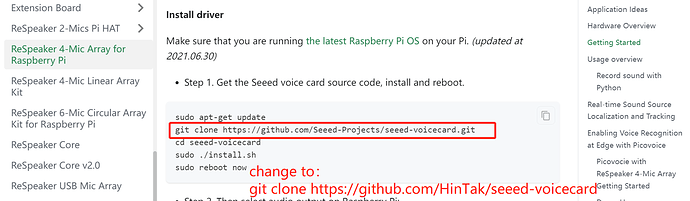Hi, I use a Respeaker USB Mic on a Raspberry Pi.
I now have installed a rhasspy in a container on that PI.
But I have problems getting the MIC to work correctly.
I see several devices, but whichever I select there is no incoming sound detected ( ie the wakeup word, or the requested action sentence).
Do I have to install any driver on the container ?
I would be glad to hear some good advice
Thanks in adavance
Make sure that your Respeaker USB Mic is properly recognized by your Raspberry Pi by running the arecord -l command in the terminal. This will list all available recording devices on your system.
Thanks
arecord -l returns
**** List of CAPTURE Hardware Devices ****
card 2: ArrayUAC10 [ReSpeaker 4 Mic Array (UAC1.0)], device 0: USB Audio [USB Audio]
Subdevices: 0/1
Subdevice #0: subdevice #0
on the pi
when I execute the command in a shell on the docker, i see the same thing
**** List of CAPTURE Hardware Devices ****
card 2: ArrayUAC10 [ReSpeaker 4 Mic Array (UAC1.0)], device 0: USB Audio [USB Audio]
Subdevices: 0/1
Subdevice #0: subdevice #0
when i use the interface of rhasspy and display the devices available in recording, i see the following
default:CARD=ArrayUAC10
dsnoop:CARD=ArrayUAC10,DEV=0
CARD=ArrayUAC10,DEV=0
Front speakers",“hw:CARD=ArrayUAC10,DEV=0”:“Direct hardware device without any iec958:CARD=ArrayUAC10,DEV=0
IEC958 (S/PDIF) Digital Audio Output
JACK Audio Connection Kit
plughw:CARD=ArrayUAC10,DEV=0
Hardware device with all software conversions
surround21:CARD=ArrayUAC10,DEV=0
surround40:CARD=ArrayUAC10,DEV=0
surround41:CARD=ArrayUAC10,DEV=0
surround50:CARD=ArrayUAC10,DEV=0
surround51:CARD=ArrayUAC10,DEV=0
surround71:CARD=ArrayUAC10,DEV=0
sysdefault:CARD=ArrayUAC10”:
Default Audio Device
USB Stream Output
but none of these seem to work properly
I’m sorry for the trouble caused by the product. Maybe you can do something like this to solve your problem:
First, you need to re-burn Raspberry Pi oS (64-bit) in your Raspberry PI.
Then, follow the Wiki steps.
When you perform to Getting Started - Install driver - Step 1. Get the Seeed voice card source code, install and reboot, Please replace the URL after git clone with https://github.com/HinTak/seeed-voicecard, as shown in the picture:
Hope this solution solves your problem.