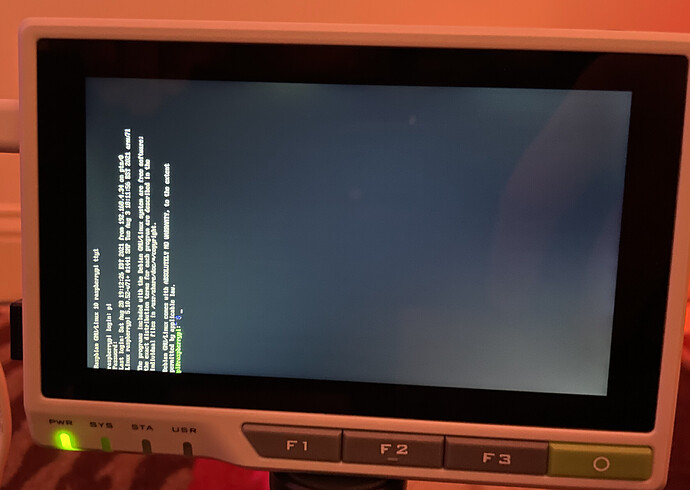Hi folks,
Same here, first update, blank screen and one very hot heatsink.
Subsequent attempts to boot have both PWR and SYS light illuminated, and the heat sink will again get very hot, so something is happening. No lights on the ETH port, even when connected to a network.
I’ve done some digging around to see if it might be the rpi or the host board that might be the issue. Even after imaging the eMMC (so we kind of know the CM4 still works), I still can’t get any output from the screen. I’ve attempted installing RISC OS and RaspberryPi OS (latest).
Instructions for re-imaging the eMMC using rpi-imager:
For whatever reason, I’m limited to having two URLs in my post!
- Remove the back, heatsink, casing as per Getting Started with reTerminal (Extended) https://wiki.seeedstudio.com/reTerminal/
- Flip the boot mode switch to allow usbboot access within rpi-imager
- Download and compile usbboot from source
- Find yourself a USB-A → USB-C cable and connect to a USB2 port. According to the good RPi folks:
To note the official Raspberry Pi documentation notes an awareness of this bug:
“Note There is a bug in the BCM2835 (CM1) bootloader which returns a slightly incorrect USB packet to the host. Most USB hosts seem to ignore this benign bug and work fine; we do, however, see some USB ports that don’t work due to this bug. We don’t quite understand why some ports fail, as it doesn’t seem to be correlated with whether they are USB2 or USB3 (we have seen both types working), but it’s likely to be specific to the host controller and driver. This bug has been fixed in BCM2837.”
See https://www.jeffgeerling.com/blog/2020/how-flash-raspberry-pi-os-compute-module-4-emmc-usbboot
- Plug your reTerminal into your machine using the USB-A → USB-C connector
- Break open a terminal and go to the directory usbboot is in
- As root, run ./rpiboot. You should see the following:
Waiting for BCM2835/6/7/2711…
Loading embedded: bootcode4.bin
Sending bootcode.bin
Successful read 4 bytes
Waiting for BCM2835/6/7/2711…
Loading embedded: bootcode4.bin
Second stage boot server
Loading embedded: start4.elf
File read: start4.elf
Second stage boot server done
If you see the above, you can now select the reTerminal as USB mass storage in the rpi-imager!
If, however, you see the following:
Loading: msd/bootcode.bin
Loading: msd/bootcode4.bin
Waiting for BCM2835/6/7/2711…
Loading: msd/bootcode4.bin
Sending bootcode.bin
Successful read 4 bytes
Waiting for BCM2835/6/7/2711…
Loading: msd/bootcode4.bin
Sending bootcode.bin
Failed control transfer (-1,24)
Failed to write correct length, returned -1
Waiting for BCM2835/6/7/2711…
Loading: msd/bootcode4.bin
Sending bootcode.bin
Failed control transfer (-1,24)
Failed to write correct length, returned -1
It is highly likely you have connected the reTerminal to a USB3 port - find a USB2 port on your machine and try again.
- Fire up rpi-imager and reinstall RaspberryPi OS the eMMC - better to download the image then upload locally - rpi-imager is very slow downloading.
I’m not sure what else to try at this stage, since I don’t have a Compute Module 4 IO Board to test the CM4 against. I might try looking at getting the screen to work with another rpi.
It would be great if someone from seeedstudio could chip in on what might be happening.
HTH
Cheers