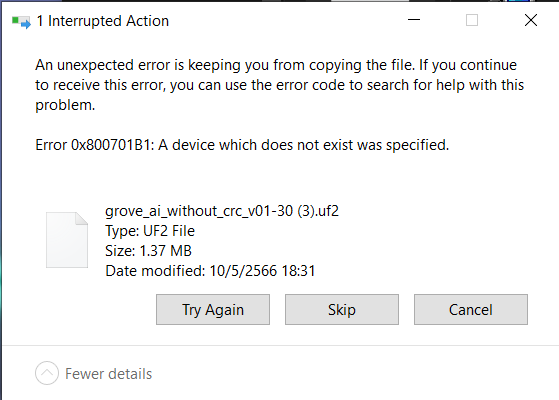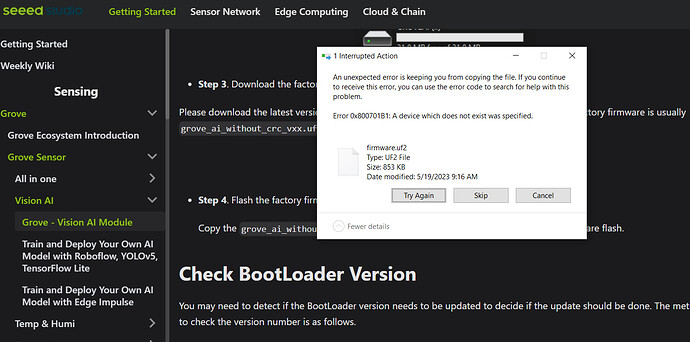I tried to copy firmware file(uf2 file) to Grove vision AI module but always got this error. Can somebody help me with this error? Thank you.
I´m having the same issue. It worked 2 or 3 times and now I´m not able to copy .uf2
Hello everyone, I will explain this problem and give a solution to this problem here. Not too long ago we found that under newer versions of Windows 11 there would be a problem with not being able to copy UF2 files to Vision, then we quickly fixed the firmware. If you have not upgraded your Vision’s firmware since then, the problem may occur. Now, here’s what you need to do:
- Please check your BootLoader version, if it is not the latest version, please proceed to step 2, update the BootLoader.
- Update the BootLoader.
- Update the factory firmware.
- Recopy the model firmware.
Hi there.
I’m using Windows 10 pro.
After uploading 3 or 4 times .uf2 of a trained Edge Impulse model, the AI Groove Vision no longer accepts any uf2 “A device which does not exist was specified”
So I have started all your fixing steps:
- I was not able to obtain any information from serial port with TeraTerm 921600 Speed while connecting the AI Groove Vision and clicking reset button
- I downloaded tinyuf2-grove_vision_ai_v2.0.1
- I Opened Bouffalo Lab, MCU, selected the file, refresh, changed USB port, erase, create and all.
- I have connected the Groove Ai Vision to Wio Terminal, uploaded the erase .ino code and executed: erase ID: 0x8535A100 Erase, Erase done
- Still no serial info
- Not able to copy grove_ai_without_crc_v01-30.uf2 (or any other uf2)
BTW, I have 2 Groove Vision AI modules. The same issues with both.
Any thoughts?
It should be an occasional error, see if there is an ERROR.txt file on the Vision AI USB stick, if so delete it and re-upload UF2.
If it doesn’t work, repeat the sequence: erase firmware, upload factory firmware or Edge Impulse firmware, upload model firmware to recover. Note that if a step is incorrect or the upload fails, be sure to delete the ERROR.txt file before uploading.
Hi Citric,
It is not occasional. It stopped working after 3,4 uf2 uploads and no longer worked.
-
I deleted ERROR.txt “Last operation failed, please check the hardware” and tried again. Same situation.
-
I uploaded the reset firmware .ino code to Wio Terminal, connected WIO to Grove Ai Cam with cable and completed the erase
Press any key to start erase
ID: 0x8535A100
Erase
Erase done
-
Using Bouffalo Lav Dev Cube I did Upload the tinyuf2-grove_vision_ai_v2.0.1.bin (tried also with tinyuf2-grove_vision_ai.bin)
-
I connected the Grove AI, double clicked boot button, I tried to upload the model uf2 and I’m always getting “A device which does not exist was specified” I did try with other computers. I did try with command line. I did try with other cables. I did try even with another Grove AI Vision module. I’m getting always the same error.
What options do I have?
Then it is likely that there is a problem with the product and you need to trouble yourself to contact our technical support email [email protected] with the address of the post and my colleague will take care of it for you.
Hi, I have exactly the same issue with Roni_Bandini. Is there any update about it?
I have contacted the technical support ([email protected]) but they just let me to follow the instruction on wiki and no further feedback.
5 months since this issue, I am having identical issues with Win 10. I am hesitant to follow the steps above when there is no clear indication that they have resolved the problem. It’s like the tech support has gone off air?
In the Colab page, there is a reference:
Step 8. Convert TensorFlow Lite to UF2 file UF2 is a file format, developed by Microsoft. Seeed uses this format to convert .tflite to .uf2, allowing tflite files to be stored on the AIoT devices launched by Seeed. Currently Seeed’s devices support up to 4 models, each model (.tflite) is less than 1M .
It might be that my upload “died” at the 1M mark - (my one) was 1.2Mb. Is there a size limitation?
What has been proven to fix this?
P., Wierd! This post was not permitted until I removed the word “m i n e” referring to my file size! Is it an offensive word in another language?
For your information, it appears I have been supplied (Late December, 2023) an old firmware system - from the embedded text file:
TinyUF2 Bootloader v1.3.0-3-g82f4f4f-dirty - bouffalolab/bl_mcu_sdk (V1.4.3-8-g8742503a) sfud (heads/master) tinyusb (heads/port-bouffalolab-bl70x)
Model: Seeed Studio Grove AI
Board-ID: Grove AI
Date: Oct 9 2022
Hello @tecsolaus ,
According to the Exception Processing steps on Wiki, it is possible to completely resolve the issue of firmware uploading failure, and we have already tested and confirmed its feasibility on our end.
Wiki states that “each model (.tflite) is less than 1M” because Grove Vision AI cannot handle large models, so it is recommended to keep each model under 1M in size.
Currently, we have a new model called Grove Vision AI V2, which is more affordable and more powerful. If you are interested in this type of product, you may also consider taking a look at this model.
Thank you for the sort-of reply. I would like to get the equipment that I have purchased working before buying more.
Can you please answer directly:
- Is there a limit of 1Mb for the .uf2 file that can be uploaded to this earlier model Vision AI unit?
- Ithere is a 1Mb.uf2 file limit, how can trained models, (especially pre-trained examples advised by Seeed) be restricted in size to suit this unit. I was trying to follow the example which recognises apples and the file is 1.2Mb.
I am experiencing the same issue and wanted to follow this comprehensive procedure.
Unfortunately, all the links points to the same page Grove Vision AI Module | Seeed Studio Wiki, without the dedicated sections.
Could you please revise the page?
Thank you!