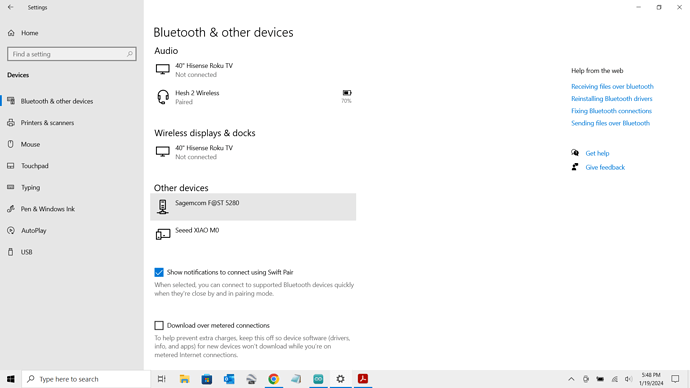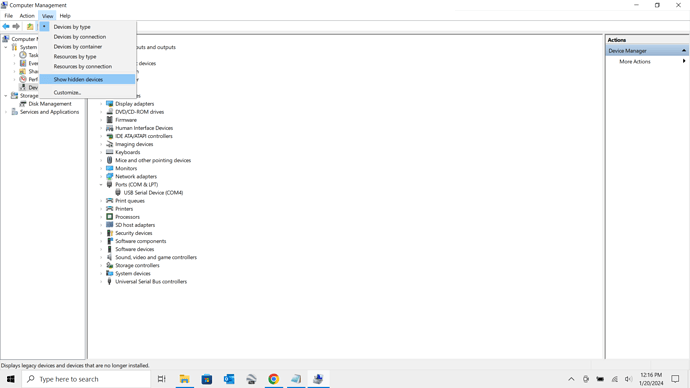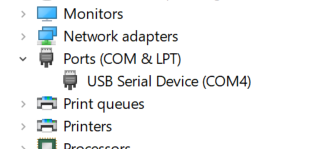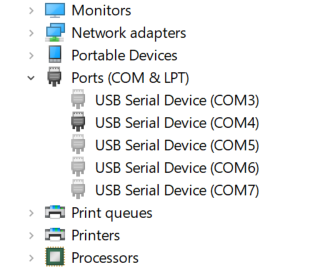FYI
Windows Tip- How to Clear, Reset, how to disable new com port numbers
Note: Removing all this stuff still doesnt remove the device… when you plug it back in again all the same stuff comes back so on windows 10 go to Start-> Settings->Devices->
Try removing from this location… you have to connect to remove
Hi there, Just to put a bow on this topic, there are some other recognizes methods as well.
Whenever this has cropped up, I choose this way to handle it and I always reboot when making changes at a system or OS level.
To remove unused COM ports from Windows 10, you can:
- Right-click on the COM port
- Select Uninstall
- Do not check the box that says “delete the driver software for this device”
You can also remove COM ports by:
- Clicking Start
- Selecting Run
- Typing regedit and clicking OK
- Navigating to HKEY_LOCAL_MACHINE\SYSTEM\CurrentControlSet\Control\COM Name Arbiter
- Selecting all in the Data section
- Selecting Reset to zero (0)
- Closing the registry editor
- Restarting your computer
You can also use the Command Prompt to check the COM port:
- Type devmgmt.msc to open the Device Manager
- Select View > Show hidden devices
- Open the Ports (COM & LPT) section
You can also use COM Name Arbiter to remove most of the risk associated with modifying the Registry.
I use this method myself,
"Device Manager window open. Click “View” in the menu and select “Show hidden devices”. Expand “Ports” to list all COM ports used. Right click on one of the greyed out ports and select “Uninstall” .
thats it. Reboot.
HTH
YMMV
GL  PJ
PJ 
1 Like
also if you use device manager to remove com port
make sure to select → View → Show Hidden Devices
speed reader over there,LOL
LOL,  PJ
PJ
sometimes the reply is not necessarily for you… but for the others…lol
… i still thought you were talking about in regedit…
“We do it nice, cause we do it TWICE…”
1 Like
The way you can tell it has been removed completely is if you plug it in usb the message pops up installing JTAG or whatever… if that doesent come up you know that the device is cashed SOMEWHERE on the system… deleteing all that stuff still didnt COMPLETELY remove the device because when you reconnect it doesnt show that message and goes right back to its previous COM port number… the Start-> Settings->Devices-> was the only way i could get to the complete removal
FYI