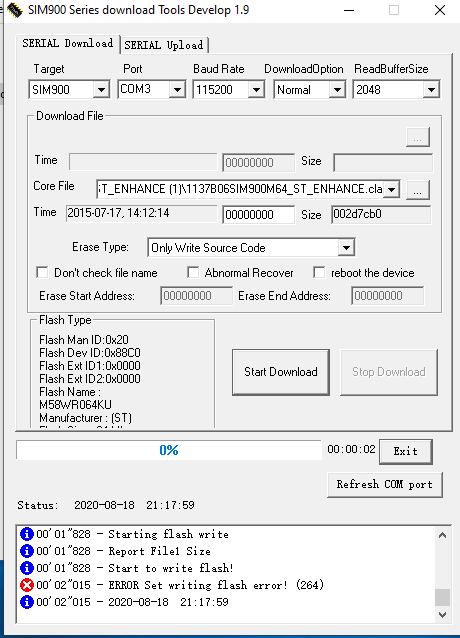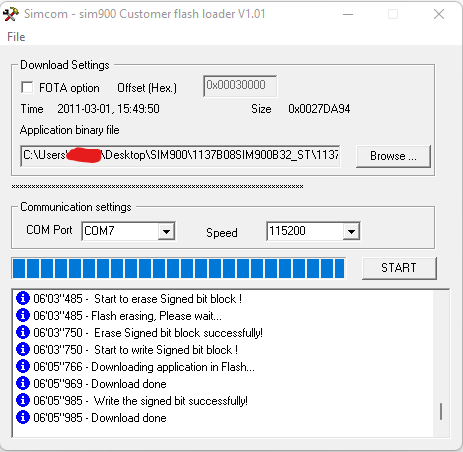There is a known issue that in some cases the Genie Mini firmware update will fail and you will be prompted with a ‘Failed Firmware Update’ error message. In this situation, the Genie Mini charging indicator LED will flash red, indicating that the device is in SAFE mode as there is no firmware currently loaded. The battery indicator will have a question mark and read as empty - this doesn’t mean there is an issue with the battery, it’s just a response to the firmware error. Please follow the steps below to get back up and running.
Please click here to troubleshoot firmware update failures on Genie Mini II, Genie II Linear or a Genie II Pan Tilt.
Before you start, make sure you:
turn Wifi off on your device
disconnect from a VPN (if you are using one)
disable any anti virus software on your device,
make sure your device is not connected to other Bluetooth devices during the update process,
turn Bluetooth off on other devices in range, including Bluetooth speakers, headphones, smart watches, fitness trackers and other Genie Minis,
try the update in a different location - we have heard of situations where there can be interference in certain locations,
try the update on a different device - you will be able to go back to your original device if the update is successful.
Forced firmware update - iOS:
plug the Genie Mini in to power,
force close the App and reopen on your device (double tap the home button and swipe upwards),
now navigate to the Connection Screen on the App at the top right.
hold down the Genie Mini’s ON button for 10 – 15 seconds (this resets the hardware - a series of lights will flash),
you will see the Genie Mini appear in the Connection Screen. Tap to CONNECT,
the battery symbol at the top right of the screen will show a question mark as the battery levels can’t be read in safe mode,
navigate to the New Time Lapse screen and select New Time Lapse,
this will prompt a firmware update. Update your device,
Forced firmware update - Android:
plug the Genie Mini in to power,
force close the App and reopen on your device (tap the overview button to close the App),
now navigate to the Connection Screen on the App at the top right,
hold down the Genie Mini’s ON button for 10 – 15 seconds (this resets the hardware - a series of lights will flash),
you will see the Genie Mini appear in the Connection Screen. Tap to CONNECT,
navigate to the SETTINGS menu and tap FIRMWARE RELOAD,
this will prompt a firmware update. Update your device,
once the firmware has updated, restart the App.
This may help you,
Rachel Gomez