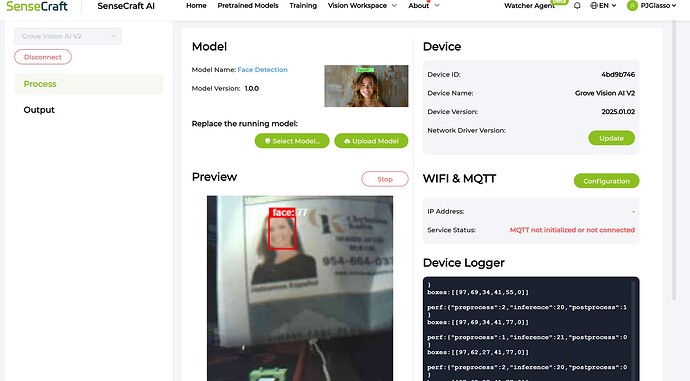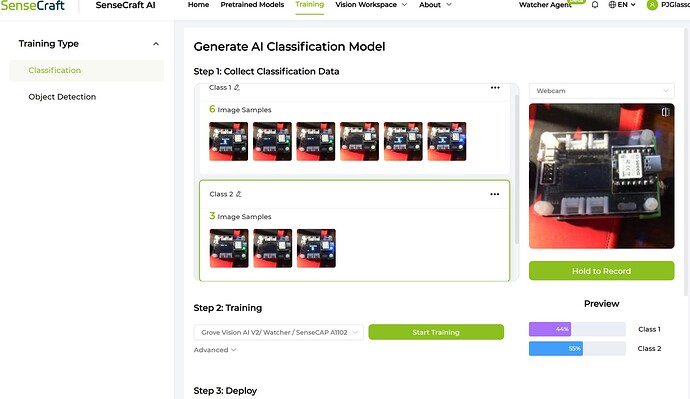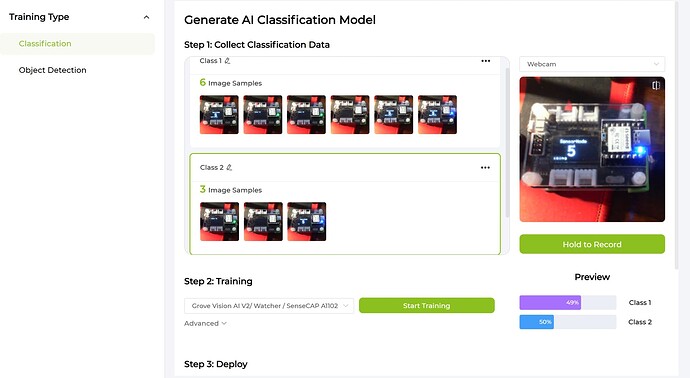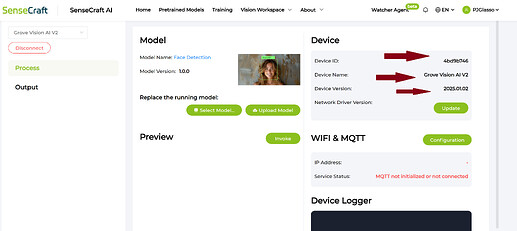Hi there,
Ok, managed to get the restore going, What a PITA for the Edge impulse model setup, but it did work, I took 30 pics on 1 class and 30 on the other class2 then 30 on unkown… takes way longer though than Sensecraft. Also I see why now, I was AFU’d  the older version had a Uf2 restore file.
the older version had a Uf2 restore file.
This new one is different. NO UF2 I would bet though you could do a uf2 if it was in the bootloader I don’t believe it is in this one…
and NOW after the return to factory bootloader… here is what worked.
So mount up a C3 is what I used, but an S3 will work also.
Disconnect the camera.
make sure you have the latest version of the "seeed Arduino SSCMA " 1.03 library installed,
It wouldn’t run with the current BSP either , go figure  , I had a hunch it wouldn’t. I used 3.1.0
, I had a hunch it wouldn’t. I used 3.1.0
Thanks Espressif 
So load up the sketch from the examples >Seeed Arduino SCCMA “we2_iic_bootloader”
set the pins for the I2C for the MCU
// Please check the I2C pins of your board, -1 for default I2C pins
#define I2C_SDA_PIN D4
#define I2C_SCL_PIN D5
they -1 didn’t work for me, I set them to be sure… 
I put the C3 in Bootloader mode, and hit Upload
here is compiler output
FQBN: esp32:esp32:XIAO_ESP32C3
Using board 'XIAO_ESP32C3' from platform in folder: C:\Users\Dude\AppData\Local\Arduino15\packages\esp32\hardware\esp32\3.1.0
Using core 'esp32' from platform in folder: C:\Users\Dude\AppData\Local\Arduino15\packages\esp32\hardware\esp32\3.1.0
EDIT for Brevity>>>>>
C:\\Users\\Dude\\AppData\\Local\\Arduino15\\packages\\esp32\\tools\\esp-rv32\\2405/bin/riscv32-esp-elf-size" -A "C:\\Users\\Dude\\AppData\\Local\\arduino\\sketches\\1D3E20AE83DB7575B388FF445489388D/we2_iic_bootloader_recover.ino.elf"
Sketch uses 525112 bytes (40%) of program storage space. Maximum is 1310720 bytes.
Global variables use 12012 bytes (3%) of dynamic memory, leaving 315668 bytes for local variables. Maximum is 327680 bytes.
"C:\Users\Dude\AppData\Local\Arduino15\packages\esp32\tools\esptool_py\4.9.dev3/esptool.exe" --chip esp32c3 --port "COM16" --baud 921600 --before default_reset --after hard_reset write_flash -z --flash_mode keep --flash_freq keep --flash_size keep 0x0 "C:\Users\Dude\AppData\Local\arduino\sketches\1D3E20AE83DB7575B388FF445489388D/we2_iic_bootloader_recover.ino.bootloader.bin" 0x8000 "C:\Users\Dude\AppData\Local\arduino\sketches\1D3E20AE83DB7575B388FF445489388D/we2_iic_bootloader_recover.ino.partitions.bin" 0xe000 "C:\Users\Dude\AppData\Local\Arduino15\packages\esp32\hardware\esp32\3.1.0/tools/partitions/boot_app0.bin" 0x10000 "C:\Users\Dude\AppData\Local\arduino\sketches\1D3E20AE83DB7575B388FF445489388D/we2_iic_bootloader_recover.ino.bin"
esptool.py v4.8.1
Serial port COM16
Connecting...
Chip is ESP32-C3 (QFN32) (revision v0.3)
Features: WiFi, BLE, Embedded Flash 4MB (XMC)
Crystal is 40MHz
MAC: a0:76:4e:3f:a3:88
Uploading stub...
Running stub...
Stub running...
Changing baud rate to 921600
Changed.
Configuring flash size...
Flash will be erased from 0x00000000 to 0x00004fff..
...Yada, yada, yada...
Writing at 0x000900ec... (100 %)
Wrote 538384 bytes (303331 compressed) at 0x00010000 in 4.2 seconds (effective 1023.9 kbit/s)...
Hash of data verified.
Leaving...
Hard resetting with RTC WDT...
now the fun it’s a equivalent to the "Secret handshake " because I couldn’t find it listed anywhere…
Hold the reset button on the GVAI2 and tap the reset of the C3 (mycase)
you get this and it finds the I2C address of the GVAI2
Grove Vision AI (WE2) I2C Bootloader Recovery Tool
Built on Jul 5 2025 21:35:40
Probing Grove Vision AI (WE2) on I2C bus...
Cannot detect target device, please check the I2C wire or power supply
(I let go of the reset)
Probing Grove Vision AI (WE2) on I2C bus...
Detected target device
Press 'enter' to start recover the bootloader (or 'q' to restart)
Recovering WE2 bootloader...
But wait there’s MORE 
I get some Error after pressing enter and it does absoulutly nothing…
the fails with a PPStat -1 error. Back to the beginning.
Probing Grove Vision AI (WE2) on I2C bus...
Detected target device
Press 'enter' to start recover the bootloader (or 'q' to restart)
Recovering WE2 bootloader...
Progress: [ ] - 0.00%
nope stays there …for ever
But then … press the Boot button and the whole thing does a dance across the screen… C’mon man. 
Probing Grove Vision AI (WE2) on I2C bus...
Detected target device
Press 'enter' to start recover the bootloader (or 'q' to restart)
Recovering WE2 bootloader...
Progress: [ ] - 0.00%
Progress: [ ] - 0.86%
Progress: [# ] - 1.72%
Progress: [# ] - 2.59%
Progress: [## ] - 3.45%
Progress: [## ] - 4.31%
Progress: [### ] - 5.17%
Progress: [### ] - 6.03%
Progress: [#### ] - 6.90%
Progress: [#### ] - 7.76%
Progress: [##### ] - 8.62%
Progress: [###### ] - 9.48%
Progress: [###### ] - 10.34%
Progress: [####### ] - 11.21%
Progress: [####### ] - 12.07%
Progress: [######## ] - 12.93%
Progress: [######## ] - 13.79%
Progress: [######### ] - 14.66%
Progress: [######### ] - 15.52%
Progress: [########## ] - 16.38%
Progress: [########### ] - 17.24%
Progress: [########### ] - 18.10%
Progress: [############ ] - 18.97%
Progress: [############ ] - 19.83%
Progress: [############# ] - 20.69%
Progress: [############# ] - 21.55%
Progress: [############## ] - 22.41%
Progress: [############## ] - 23.28%
Progress: [############### ] - 24.14%
Progress: [################ ] - 25.00%
Progress: [################ ] - 25.86%
Progress: [################# ] - 26.72%
Progress: [################# ] - 27.59%
Progress: [################## ] - 28.45%
Progress: [################## ] - 29.31%
Progress: [################## ] - 29.31%
Progress: [################### ] - 30.17%
Progress: [################### ] - 31.03%
Progress: [#################### ] - 31.90%
Progress: [#################### ] - 32.76%
Progress: [##################### ] - 33.62%
Progress: [###################### ] - 34.48%
Progress: [###################### ] - 35.34%
Progress: [####################### ] - 36.21%
Progress: [####################### ] - 37.07%
Progress: [######################## ] - 37.93%
Progress: [######################## ] - 38.79%
Progress: [######################### ] - 39.66%
Progress: [######################### ] - 40.52%
Progress: [########################## ] - 41.38%
Progress: [########################### ] - 42.24%
Progress: [########################### ] - 43.10%
Progress: [############################ ] - 43.97%
Progress: [############################ ] - 44.83%
Progress: [############################# ] - 45.69%
Progress: [############################# ] - 46.55%
Progress: [############################## ] - 47.41%
Progress: [############################## ] - 48.28%
Progress: [############################### ] - 49.14%
Progress: [################################ ] - 50.00%
Progress: [################################ ] - 50.86%
Progress: [################################# ] - 51.72%
Progress: [################################# ] - 52.59%
Progress: [################################## ] - 53.45%
Progress: [################################## ] - 54.31%
Progress: [################################### ] - 55.17%
Progress: [################################### ] - 56.03%
Progress: [#################################### ] - 56.90%
Progress: [#################################### ] - 57.76%
Progress: [##################################### ] - 58.62%
Progress: [###################################### ] - 59.48%
Progress: [###################################### ] - 60.34%
Progress: [####################################### ] - 61.21%
Progress: [####################################### ] - 62.07%
Progress: [######################################## ] - 62.93%
Progress: [######################################## ] - 63.79%
Progress: [######################################### ] - 64.66%
Progress: [######################################### ] - 65.52%
Progress: [########################################## ] - 66.38%
Progress: [########################################### ] - 67.24%
Progress: [########################################### ] - 68.10%
Progress: [############################################ ] - 68.97%
Progress: [############################################ ] - 69.83%
Progress: [############################################# ] - 70.69%
Progress: [############################################# ] - 71.55%
Progress: [############################################## ] - 72.41%
Progress: [############################################## ] - 73.28%
Progress: [############################################### ] - 74.14%
Progress: [################################################ ] - 75.00%
Progress: [################################################ ] - 75.86%
Progress: [################################################# ] - 76.72%
Progress: [################################################# ] - 77.59%
Progress: [################################################## ] - 78.45%
Progress: [################################################## ] - 79.31%
Progress: [################################################### ] - 80.17%
Progress: [################################################### ] - 81.03%
Progress: [#################################################### ] - 81.90%
Progress: [#################################################### ] - 82.76%
Progress: [##################################################### ] - 83.62%
Progress: [###################################################### ] - 84.48%
Progress: [###################################################### ] - 85.34%
Progress: [####################################################### ] - 86.21%
Progress: [####################################################### ] - 87.07%
Progress: [######################################################## ] - 87.93%
Progress: [######################################################## ] - 88.79%
Progress: [######################################################### ] - 89.66%
Progress: [######################################################### ] - 90.52%
Progress: [########################################################## ] - 91.38%
Progress: [########################################################### ] - 92.24%
Progress: [########################################################### ] - 93.10%
Progress: [############################################################ ] - 93.97%
Progress: [############################################################ ] - 94.83%
Progress: [############################################################# ] - 95.69%
Progress: [############################################################# ] - 96.55%
Progress: [############################################################## ] - 97.41%
Progress: [############################################################## ] - 98.28%
Progress: [############################################################### ] - 99.14%
Progress: [################################################################] - 100.00%
Progress: [################################################################] - 100.00%
Done, the bootloader has been recovered successfully!
Probing Grove Vision AI (WE2) on I2C bus...
Detected target device
Press 'enter' to start recover the bootloader (or 'q' to restart)
Done, the bootloader has been recovered successfully!
message,and Now on Senecraft…I get what you have a blank Device screen , VERIFYING THE ISSUE 
HTH
GL  PJ
PJ 
STAY TUNED , I’m gonna see if the firmware file in the bl; fix is current I bet it’s not , wouldn’t surprise me if that is what is nedded. Hang tight,
I had 3 as it turns out I won one on the first or second LIVE stream.
new one needless to say connects up and populates AOK.