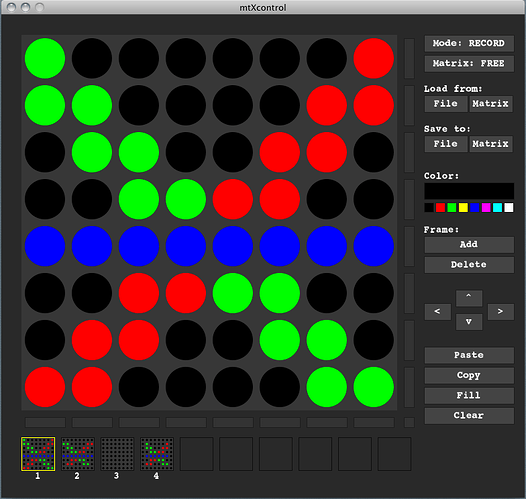[size=200]mtXcontrol[/size]
[size=150]- a Rainbowduino Editor -[/size]
mtXcontrol is an editor written in Processing to easily create image sequences for the Rainbowduino controller. The Rainbowduino is a 8×8 RGB LED driver controler created by seeedstudio, based on the Arduino Project.
With mtXcontrol Editor you can draw points, lines & rows in different colors, create multiple frames and manipulate them. Add, delete, move, fill, copy & paste of frames is supported. Play all frames by different speed, liveupdate the controller and save your work to file or upload it to Rainbowduino to make it standalone (mind: due to 256kb memory only up to 10 frames can be stored by now). A special feature is typing letters and numbers. Future versions aim to support multiple controllers and
Check out this short demo video:
[size=200]http://vimeo.com/6924030[/size]
Mini HowTo:
mtXcontrol consits of two parts: One is the Editor program which you run on your computer, the other is the firmware you have to upload to your rainbowduino. See instruction here. The firmware make use of the Rainbowduino.h Library to manioulate the Matrix easily. Connect your Rainbowduino via USB to your computer and you are ready to go – happy mtXcontrol drawing!
[size=150]Full list of Features:[/size]
- Draw multicolor points, line and rows (8bit color support)
- Add, delete, clear, fill, copy & paste, move frames
- Draw letters and numbers, Font configureable
- Save & Load to File
- Upload and Download to Matrix EEPROM (mind: due to 256kb memory only up to 10 frames).
- Frame preview, easily navigate through
- Standalone Mode or realtime Rainbowudino Update
- Keyboard shortcut for each function
Future ideas:
- Use compression to save more frames to EEPROM (e.g. Huffman?)
- Font configuration
- Support for multiple Rainbowduinos
- Standart import/export file format
- Support other devices
- More colors
[size=150]Keyboard shortcuts:[/size]
ENTER – switch between record /place Mode
– Frame forward/backward (Record Mode) or Speed in Place Mode
SPACE – Insert Frame after current Frame
S – Save to File
L – Load File
D – Delete Frame
C – Clear frame
F – fill frame
command+C – Copy Frame
command+V – Paste Frame
ctrl+ – Insert this Letter/Number
crtl+ – Move Frame in direction
alt+ENTER – connect/disconnect to Rainbowduino
alt+ – Adjust speed on Rainbowduino
alt+L – download from Rainbowduino
alt+S – upload from Rainbowduino
This project is a contribution for the seeedstudio carnival 2009
more to come soon, please stay tuned…
[size=150]Project page: http://www.rngtng.com/mtxcontrol/[/size]