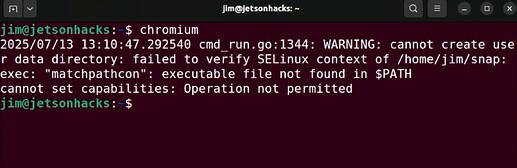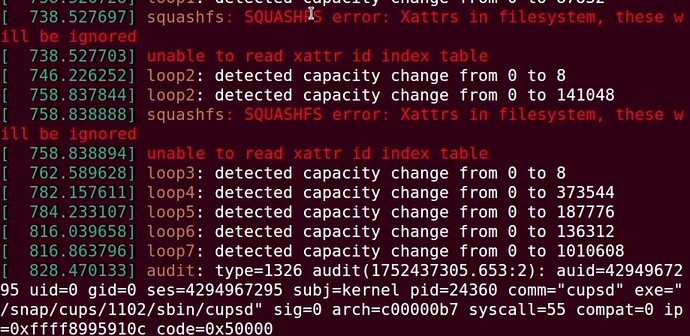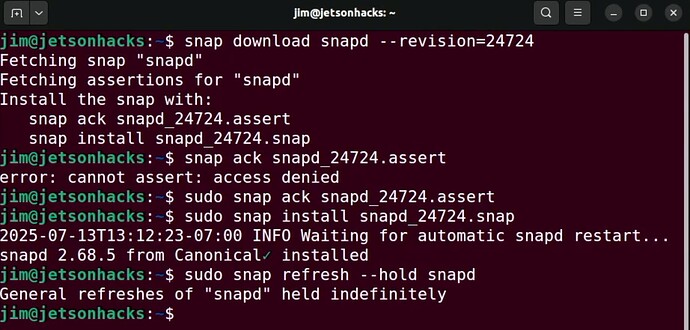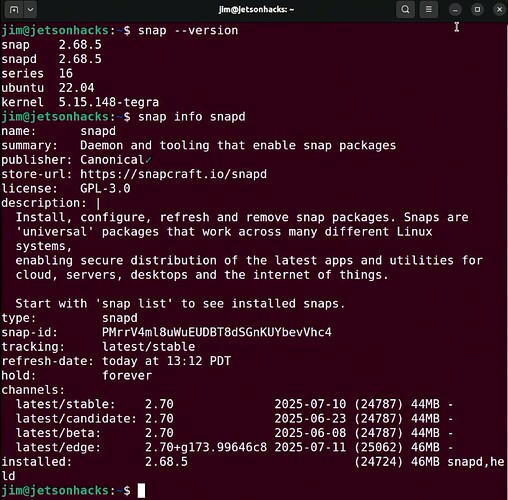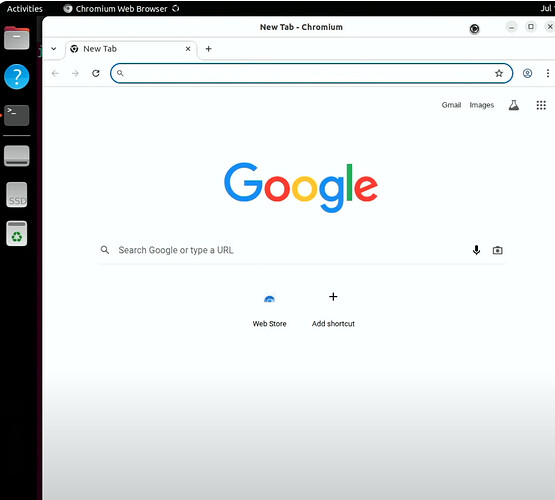Recently, many users reported that they can’t launch Chromium or Firefox installed with Ubuntu Snap.
Particually, this issue occurred on many Jetson devices (JetPack 6.x with Ubuntu 22.04 rootfs). You may have installed the Chromium/Firefox browser with following command:
You can jump to the below solution if you don’t care about the cause.
# Chromium
sudo snap install chromium
# Firefox
sudo snap install firefox
And you tried to launch the application from launchpad, but nothing happened, the program crashed.
When you tried to launch the application with in terminal, you might see the error below:
And corresponding dmesg error may indicate something with SELinux and squashfs:
- These screenshots were captured from YTB channel @JetsonHacks.
This issue was because some people may upgrade the system using:
sudo apt-get upgrade
# or
sudo apt upgrade
# even
sudo apt-get dist-upgrade
(or potentially snap upgraded itself when you install browser)
And the existing Jetson configurations maybe conflicts with latest snapd, thus it’s a compatibility issue.
Please note that using upgrade command on third-party carrier board is not recommended, because nvidia’s repo doesn’t contain our BSP information, force upgrade will break your APT dependencies and make your device unstable (or constantly crash). For more information please refer to our Jetson FAQs (Perhaps Q7 - Q10 may explain the reason and modifications we made)
Solutions
- Quit using snap, use flatpak to install your software instead.(usually more stable than snap)
According to flatpak, you can run following commands to install flatpak and use flatpak to install browser.
sudo apt-get update
# Install flatpak using APT
sudo apt-get install flatpak
# Plugins
sudo apt install gnome-software-plugin-flatpak
# Use Flatpak install your application
flatpak install flathub org.chromium.Chromium
# Launch your application, or you can launch it from application menu/launch pad
flatpak run org.chromium.Chromium
- Downgrade snapd.
The solution can be found on Jetson Forum
You can downgrade your snapd, and your snap application can be launched:
# Search previous version
snap download snapd --revision=24724
# Install previous snapd
snap ack snapd_24724.assert
sudo snap install snapd_24724.snap
# Hold the snapd for further upgrade
sudo snap refresh --hold snapd
After which check your snapd’s version
Then, test the application.