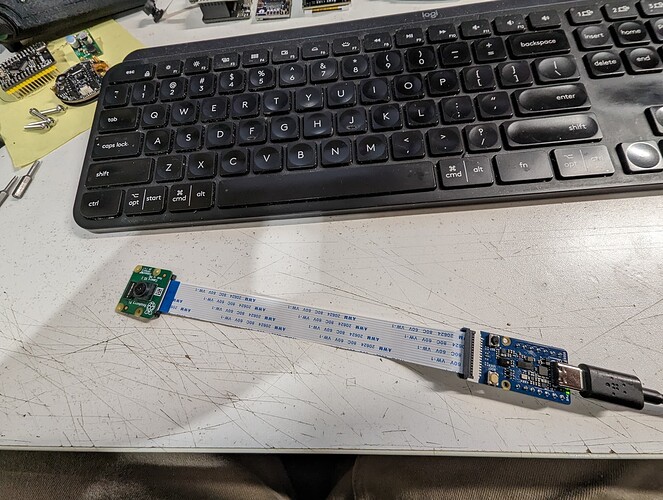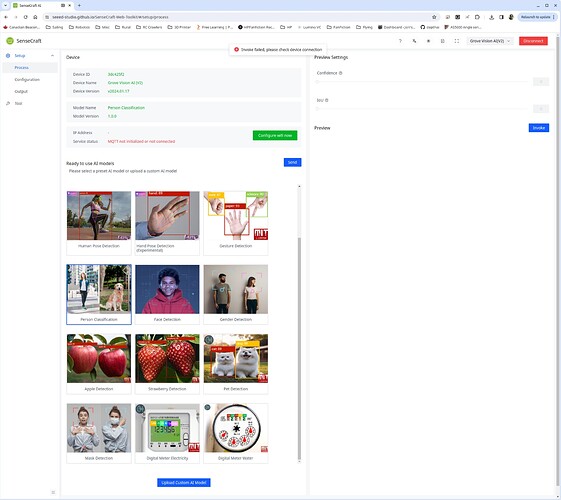Just got my Grove Vision AI V2 module today. I plugged in a Raspberry pi camera, and with the module plugged in to my computer I can flash a model from the SenseCraft AI page, but whenever I try and invoke it, I get “Invoke failed, please check device connection”.
I’m running Xubuntu 20.04 LTS with the latest Chrome browser.
Hi there,
Do you mind , What model?
Face or person recognition?
I believe it is a memory issue. Try setting the tensor arena size to a greater byte value.
HTH
GL  PJ
PJ
I tried a couple of the people-detecting models on the SenseCraft AI site. I tried the “Swift-YOLO Nano Power By SSCMA” first, and then the “YOLOV8 By Ultralytics” person-detection model.
1 Like
This is what I see:
Not sure why it thinks it needs a wifi connection - I don’t have a XIAO chip installed. And I have no idea how to “Try setting the tensor arena size to a greater byte value.”
Under the configuration? or the bottom corner slider?
SMH, something looks off?
Needs more memory to do the invoke.
GL  PJ
PJ
I’ll look some more. 
Under Configuration, it just wants a wifi configuration, nothing else. Under Output, there is nothing enabled. Under Tool, it appears to just let you erase the device and upload files. I used the “Send” button on the main screen to upload the model.
1 Like
So it turns out the camera I’m using isn’t supported - I ordered an OV5647 based camera, hopefully that will fix things.
1 Like
I have just received the Grove Vision AI v2 and ran to test with SenseCraft AI.
- It worked fine out-of-the-box on Windows.
- It failed on Linux.
The culprit is the browser: the default browser on Windows is Edge, based on Chrome, while on Linux the browser is Firefox.
- Using Chrome on Linux solved the issue.
To the Seeed team
Thank you!
2 Likes
I run Linux and Chrome, and it doesn’t work for me. It also doesn’t work with Chrome on Windows, although I haven’t tried it in a while.
I am using Chrome 123.0.6312.86 official release on Debian 12 with Gnome 43.9.
I’m using 122.0.6261.94 official release on Xubuntu 22.04.4 LTS. I’ve also tried it on my Windows 11 machine, with both Edge (123.0.2420.65) and Chrome (123.06312.86) - same error.
What camera are you using? I didn’t order the camera with the module, since I wanted a smaller one, but I am using an OV5647 based raspberry pi camera, which is supposed to work.
Testing, Got the Winner, Winner chicken Dinner Unit from Live Stream.
Gonna add the camera and get to testing, testing.
GL  PJ
PJ
So I feel pretty silly right now - I had the camera plugged in upside down. Now it is working.
2 Likes
In the picture at the top of the wiki for the module, the image clearly shows plugging the camera into the module with the colored band (opposite side of the ribbon cable from the connectors) plugged in to the SD card side of the module.
The video a little further down the page shows it being inserted correctly.
Perhaps Seeed should update the wiki with a proper image…
1 Like
The picture mentionned only shows one connector. It happens that the flat cable has the blue marks on each side on reverse sides.
I am not a big fan of videos. Videos are slow to download and run too fast to watch. I had to pause it to make the two connections.
A clear picture, or a drawing with an explanation, would have been better and more professional.
To the Seeed team
- Could you please add to the instruction page a clear picture for the two connectors ?
Thank you!
1 Like
Thank you very much for your feedback. We will update your two suggestions on our Wiki page!
1 Like
Note that the picture at the top of your product page shows the incorrect orientation also.
You might also want to double-check the orientation of the camera connector - its opposite between this picture and the one above on the wiki.
We do need to review all the images related to connecting the camera to ensure their accuracy
1 Like