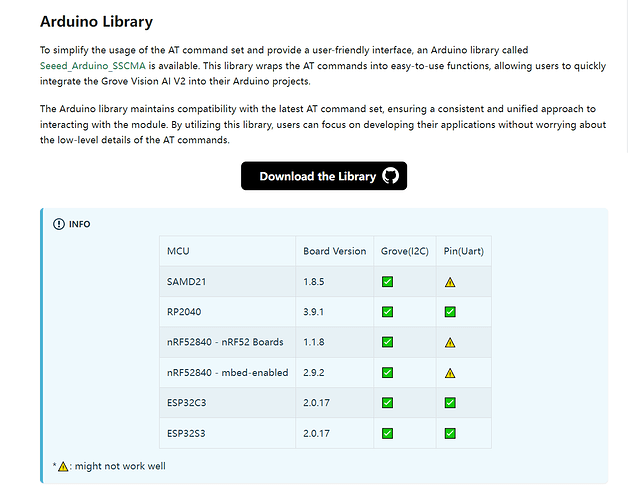Hi I am using Groove Vision AI v2 and I am able to succesfully making inference with Rasberry Pi Camera. I wonder is there any way that I can talk with the camera to setup the camera for shooting grayscale images or changing quality of the image?
Thank you in advence,
Buğra
I am also interested on it. Did you see the SSCMA AT+ command list?
AT+MQTTPUBSUB? Get current MQTT publish and subscribe topic
AT+MQTTSERVER? Get current MQTT server status and config
AT+MQTTSERVERSTA=<STA> Set MQTT server status
AT+MQTTSERVER=<"CLIENT_ID","ADDRESS",PORT,"USERNAME","PASSWORD",USE_SSL> Set and connect to a MQTT server
AT+WIFI? Get current Wi-Fi status and config
AT+WIFIVER? Get Wi-Fi version
AT+WIFIVER=<VER> Set Wi-Fi version
AT+WIFIIN6=<"IP"> Set IPv6 info
AT+WIFIIN4=<"IP","NETMASK","GATEWAY"> Set IPv4 info
AT+WIFISTA=<STA> Set Wi-Fi status
AT+WIFI=<"NAME",SECURITY,"PASSWORD"> Set and connect to a Wi-Fi
AT+INFO? Get info string from device flash
AT+INFO=<"INFO_STRING"> Store info string to device flash
AT+ACTION? Get action trigger
AT+ACTION=<"EXPRESSION"> Set action trigger
AT+INVOKE? Get invoke task status
AT+INVOKE=<N_TIMES,DIFFERED,RESULT_ONLY> Invoke for N times (-1 for infinity loop)
AT+SAMPLE? Get sample task status
AT+SAMPLE=<N_TIMES> Sample data from current sensor
AT+SENSOR? Get current sensor info
AT+SENSOR=<SENSOR_ID,ENABLE/DISABLE,OPT_ID> Set a default sensor by sensor ID
AT+SENSORS? Get available sensors
AT+ALGO?Get current algorithm info
AT+ALGO=<ALGORITHM_ID> Set a algorithm by algorithm type ID
AT+ALGOS? Get available algorithms
AT+MODEL? Get current model info
AT+MODEL=<MODEL_ID> Load a model by model ID
AT+MODELS? Get available models
AT+LED=<ENABLE/DISABLE> Set LED status
AT+YIELD=<TIME_S>
I am trying to implement communication between any Xiao with Circuipython to Groove Vision AI, but can’t get the UART to work…
Is the XIAO that you can’t use uart consistent with this table?
2 Likes
Hi there,
Are you using the BSP 2.0.17 for the Xiao Esp32C3 ?
You may need to use SoftSerial as well on that port.
HTH
GL  PJ
PJ

You can use the picamera library in Python to control the Raspberry Pi Camera and adjust settings like image mode and quality.
You can also take a look at OpenCV for computer vision related projects based on Raspberry pi camera: Social Distancing Detector with OpenCV in Raspberry Pi 4 - The Engineering Projects