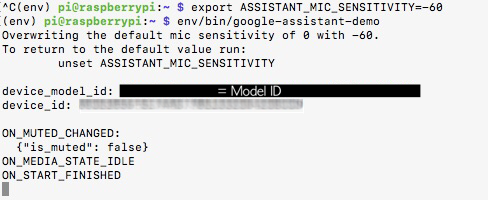hi~
i ran the followed code in my raspberry
</s>sudo apt-get update
sudo apt-get upgrade
git clone https://github.com/respeaker/seeed-voicecard.git
cd seeed-voicecard
sudo ./install.sh
reboot<e>
however, when i run
</s>aplay -l<e>
i can not find card 1: seeed2micvoicec [seeed-2mic-voicecard], device 0: bcm2835-i2s-wm8960-hifi wm8960-hifi-0 []
Subdevices: 1/1
here is my result:
</s>pi@raspberrypi:~/dingdang $ aplay -l
**** List of PLAYBACK Hardware Devices ****
card 0: ALSA [bcm2835 ALSA], device 0: bcm2835 ALSA [bcm2835 ALSA]
Subdevices: 7/7
Subdevice #0: subdevice #0
Subdevice #1: subdevice #1
Subdevice #2: subdevice #2
Subdevice #3: subdevice #3
Subdevice #4: subdevice #4
Subdevice #5: subdevice #5
Subdevice #6: subdevice #6
card 0: ALSA [bcm2835 ALSA], device 1: bcm2835 ALSA [bcm2835 IEC958/HDMI]
Subdevices: 1/1
Subdevice #0: subdevice #0
pi@raspberrypi:~/dingdang $ arecord -l
**** List of CAPTURE Hardware Devices ****
<e>
i don not know whether this ReSpeaker 2-Mics Pi HAT can work, how can i test it or solve this prolem.
thx
Dear Customer, We suspect some error during sudo ./install.sh. We suggest change to your http://www.raspbian.org/RaspbianMirrors and try it again. If it still does not work, we upload a 4 mic image in <LINK_TEXT text=“https://drive.google.com/open?id=15yEZE … hV4OVimQ_7”>https://drive.google.com/open?id=15yEZEwHx3Q7RS9vOYkEfkvhV4OVimQ_7</LINK_TEXT> and it works with 2 mic as well. thanks.
Seeed TechSupport Team
Bill
I have the same issue. What could be in that rar file its 1.7GB packed and over 7GB unpacked?
Dear customer, we installed the drivers and then build the image. do you have any issue with the image? thanks.
Seeed techsupport Team
Bill
Hi !
I got the same error and I changed operating system from Ver.20180217 to Ver.20171129. I could solve this problem.
But finally another symptom appeared. I think two microphones are not react.
[attachment=0]screenshot.png[/attachment]
And another question…
Which type should I register this device to Google Assistant SDK ?
Please teach. Thank you.
Hi Spock,
We use the RASPBIAN STRETCH WITH DESKTOP 2018.4.18 image for the testing. it works well. please download it from https://www.raspberrypi.org/downloads/raspbian/. Please try and let us know if any issue.
Please follow <LINK_TEXT text=“https://developers.google.com/assistant … ev-project”>https://developers.google.com/assistant/sdk/prototype/getting-started-pi-python/config-dev-project-and-account#config-dev-project</LINK_TEXT> and click 
thanks
Seeed techsupport team
Bill
Hi There,
I’ve the same issue, using your binary to run.
I’m having a low voltage alert, do you think it can be linked ?
However, I’m using Rpi 3B+, camera V2, 7" official display, and official power supply.
Many thanks.
Fred
Hi Fred
If you have the power drop, please plug a usb power cable to 2 mics pi hat USB port. it is designed if we connect the speaker on the Pi HAT. But i do not think errors are related with power drop. We use the RASPBIAN STRETCH WITH DESKTOP 2018.4.18 image for the testing. it works well. please download it from https://www.raspberrypi.org/downloads/raspbian/. please copy all the logs during ./install.sh and we can see if it is related with driver installation. thanks.
Seeed techsupport team
Bill
I to am having the same issue. I’ve tried all your suggestions none of them have worked
Hi there~
- What kinds of Raspberry pi do you use?
- Which raspbian image do you use?
- I would suggest you to use the latest Raspbian Buster with desktop and recommended software, Version:July 2019. Then you follow below instructions to install the driver. At the end, use the arecord -l to check the device info.
- Please let us know your configuration, we can generate a image for you if you still can not get it work. Thanks.
</s>sudo apt-get update
sudo apt-get upgrade
git clone https://github.com/respeaker/seeed-voicecard.git
cd seeed-voicecard
sudo ./install.sh
reboot<e>
I’m on a raspberry pi zero. i’m using the raspbian buster lite image version july 2019
Hi there~
I tested it with pi zero with 2019.7.10 image. It works with 2 mics pi hat. Here is my test result.
So please use the sudo ./uninstall the driver and reboot. Then run the sudo ./install.sh to install it again.
If it still does not work, please copy all the install logs. thanks.

not sure whow but it seems to be partially recgognising the card now what i mean i aplay -l and arecord both now show the card. However I can’t get any audio out of the card, not does the mic seem to work
Hi there~
The 2 mics pi hat includes the record and playback functions. So you can see it in arecord and aplay. You can use the audacity to record the audio file. thanks.
</s>pi@raspberrypi:~ $ arecord -l
**** List of CAPTURE Hardware Devices ****
card 1: seeed2micvoicec [seeed-2mic-voicecard], device 0: bcm2835-i2s-wm8960-hifi wm8960-hifi-0 []
Subdevices: 0/1
Subdevice #0: subdevice #0
pi@raspberrypi:~ $ aplay -l
**** List of PLAYBACK Hardware Devices ****
card 0: ALSA [bcm2835 ALSA], device 0: bcm2835 ALSA [bcm2835 ALSA]
Subdevices: 7/7
Subdevice #0: subdevice #0
Subdevice #1: subdevice #1
Subdevice #2: subdevice #2
Subdevice #3: subdevice #3
Subdevice #4: subdevice #4
Subdevice #5: subdevice #5
Subdevice #6: subdevice #6
card 0: ALSA [bcm2835 ALSA], device 1: bcm2835 IEC958/HDMI [bcm2835 IEC958/HDMI]
Subdevices: 1/1
Subdevice #0: subdevice #0
card 0: ALSA [bcm2835 ALSA], device 2: bcm2835 IEC958/HDMI1 [bcm2835 IEC958/HDMI1]
Subdevices: 1/1
Subdevice #0: subdevice #0
card 1: seeed2micvoicec [seeed-2mic-voicecard], device 0: bcm2835-i2s-wm8960-hifi wm8960-hifi-0 []
Subdevices: 1/1
Subdevice #0: subdevice #0
<e>

in the picture you have 3 things plugged in. 1 is the hdm1, 1 is power for the card. what is the third?
And now it is not being recognized, again.
Hi there~
Please re-install your driver and it shall work. If it still does not work, please copy the installation log and we can see if the installation process error. thanks.