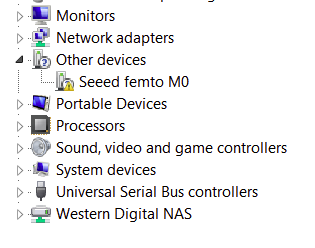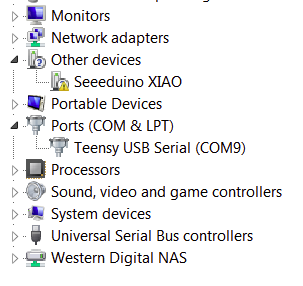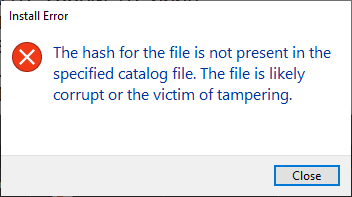The Xiao is connected to my Win7 PC via USB port. It never automatically uploads, I have to double-‘click’ the RST line so the LED pulses slowly, but then it uploads OK and says it is on COM9. The upload completes and does an auto reset. After that, the COM port disappears and attempting to open the Serial Monitor brings the error “Board at COM9 is not available”. Checking the Device Manager shows a “Seeed femto M0” (??) under the heading of “Other Devices”, but no Serial Devices. (Note: during download, the IDE reports the board correctly as a XIAO.) Checking “Properties” for the femto indicates “The drivers for this device are not installed.(Code 28)–There is no driver selected for the device information set or element.” Attempting to “Update Driver” fails because it cannot be found on my PC or the web.
I followed the Seeed procedure for installing the boards into my Ardino IDE (ver 1.8.10) and have the Seeeduino XIAO M0 selected with USBtinyISP for the programmer. Any suggestions?
Hi,
Sometimes the Seeeduino XIAO port may disappear when user programming process fails. we can solve this problem by the following operation:
- Connect the Seeeduino XIAO to your computer
- Use tweezers or short lines to short the RST pins in the diagram twice
- The orange LED lights flicker on and light up.
At this point, the chip enters Bootloader mode and the burning port appears again. Because the samd21 chip has two partitions, one is the Bootloader and the other is the user program. The product will burn a bootloader code in the system memory when it leaves the factory. We can switch modes with a quick reset.

also you need to use SerialUSB instead of Serial.
Thanks for the detailed instruction! 
Salman, thanks for your reply but maybe I wasn’t clear: I am able to reset the Xiao as you suggest, but AFTER the code is successfully downloaded to the Xiao, I cannot use the Arduino Serial Monitor to debug the code because the Xiao serial port has ‘disappeared’. The only time it is available is for download, then it immediately goes away. On trying to invoke the Serial monitor, the Arduino IDE error says the port is not available. My code does use SerialUSB instead of Serial but it does not work because the Xiao is no longer presenting itself as a serial port. A double reset puts it in download mode, after download the port disappears; a single reset re-runs the downloaded code but it does not establish a USB serial port for the Serial Monitor to work. What am I doing wrong?
Is there a serial device in your computer’s device manager after you download the program? Can you provide a screenshot to tell the real story?
Thanks, Baozhu, per your request, here are some images (I hope they come through this way)
If I press the Xiao reset once the femto disappears and then reappears when it comes out of reset. Note that there are NO serial devices listed.
When I double press the reset, it enters download mode and I see this on the Device Manager:
Note here that the femto has changed to a Xiao in Other Devices, and a COM9 has appeared showing a “Teensy USB Serial”. I also get a Win dialog box asking me if I want to open the folder to views the files. This folder contains three files: INFO_UF2.TXT, INDEX.HTM, and CURRENT.UF2. Once the sketch is uploaded com ports and the dialog box disappear. Trying to invoke the Arduino Serial Monitor returns a Com port not available message because it is gone.
Hi!
Here are some suggestions.I hope it helps you
1)Link below to update to the latest version of Seeeduino XIAO
http://files.seeedstudio.com/arduino/package_seeeduino_boards_index.json
2)Installing the serial driver
https://github.com/Seeed-Studio/Signed_USB_Serial_Driver
Hey man! i had the same problem, thanks a lot!
Your last link (the usb serial driver) helped me.
where the heck did you find it?
I’m glad I could help you. In fact, I’m the maintainer of the drive.
Hey, I’m currently running into this issue, however when I try to install the mentioned driver I get this error.
hey.我的问题和swafjohn一样,完全按照文档要求去做了,还是没用,那个驱动seeed_usb_serial.inf也无法加载,如果可以加QQ:910023408,谢谢!
Hi
You can download the drivers for the following link.
Seeed-Studio/Signed_USB_Serial_Driver (github.com)
Hello
can anyone help? I have 2 Seeduino XIAOs. but when i upload the orange LED blinks slowly(fading) and it uploads as the following:
Sketch uses 52540 bytes (2%) of program storage space. Maximum is 2093056 bytes.
Global variables use 7440 bytes (2%) of dynamic memory, leaving 254704 bytes for local variables. Maximum is 262144 bytes.
Resetting COM7
Converting to uf2, output size: 111104, start address: 0x2000
Flashing E: (SAMD21G18A-XIAO-v0)
Wrote 111104 bytes to E:/NEW.UF2