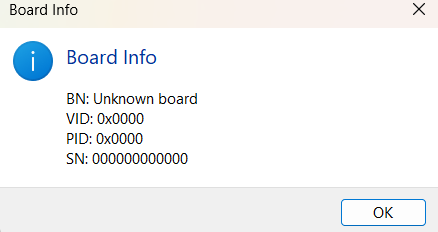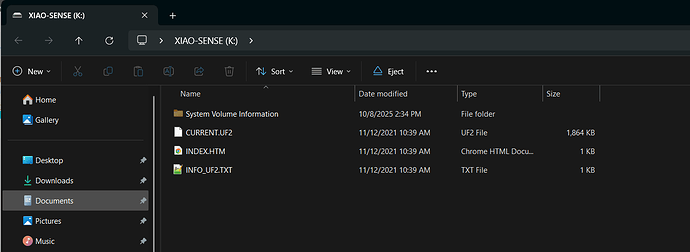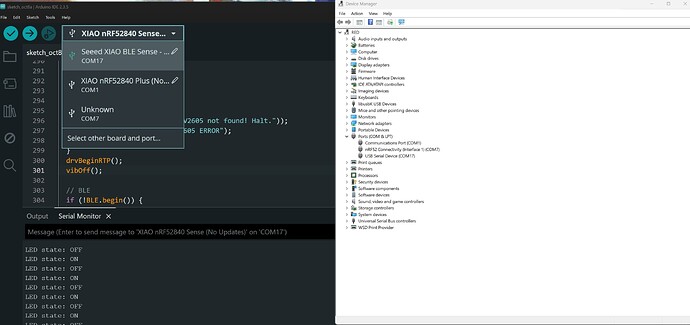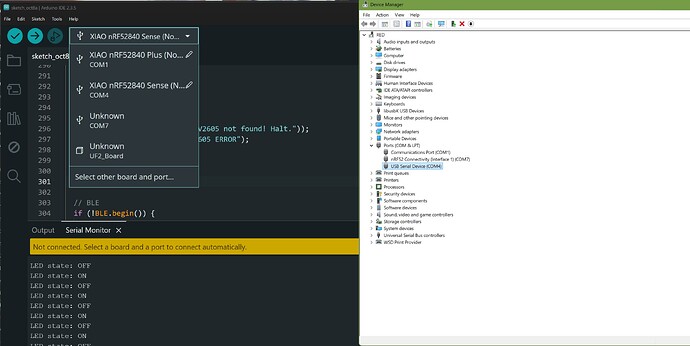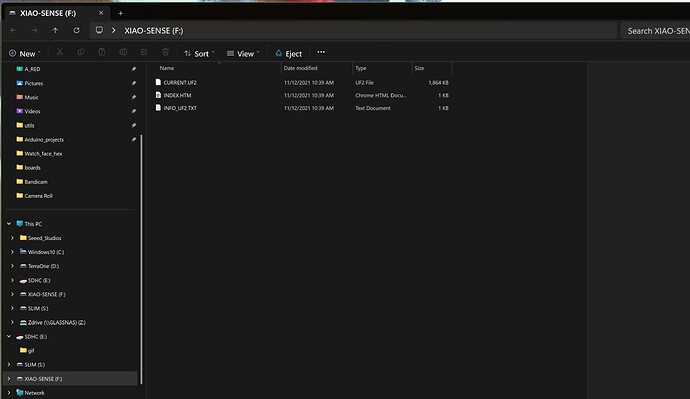Hi all,
I recently purchased two Seeed XIA nRF52840 Plus devices. I try to upload a simple Arduino Blink example. Both boards show the same behavior right out of the box:
Red and blue LED are always on. That’s all
I’m not able to upload a simple blink sketch. The error is always
Sketch uses 21084 bytes (2%) of program storage space. Maximum is 811008 bytes.
Global variables use 3096 bytes (1%) of dynamic memory, leaving 234472 bytes for local variables. Maximum is 237568 bytes.
Performing 1200-bps touch reset on serial port COM4
Waiting for upload port...
No upload port found, using COM4 as fallback
"C:\Users\User\AppData\Local\Arduino15\packages\Seeeduino\hardware\nrf52\1.1.10/tools/adafruit-nrfutil/win32/adafruit-nrfutil.exe" --verbose dfu serial -pkg "C:\Users\User\AppData\Local\arduino\sketches\5D17935151C30100C42F9390E748F2AC/Blink.ino.zip" -p COM4 -b 115200 --singlebank
Upgrading target on COM4 with DFU package C:\Users\User\AppData\Local\arduino\sketches\5D17935151C30100C42F9390E748F2AC\Blink.ino.zip. Flow control is disabled, Single bank, Touch disabled
Opened serial port COM4
Starting DFU upgrade of type 4, SoftDevice size: 0, bootloader size: 0, application size: 21092
Sending DFU start packet
Timed out waiting for acknowledgement from device.
Sending DFU init packet
Failed to upgrade target. Error is: Attempting to use a port that is not open
Traceback (most recent call last):
File "__main__.py", line 296, in serial
File "dfu\dfu.py", line 235, in dfu_send_images
File "dfu\dfu.py", line 203, in _dfu_send_image
File "dfu\dfu_transport_serial.py", line 155, in send_init_packet
File "dfu\dfu_transport_serial.py", line 241, in send_packet
File "serial\serialwin32.py", line 306, in write
serial.serialutil.PortNotOpenError: Attempting to use a port that is not open
Possible causes:
- Selected Bootloader version does not match the one on Bluefruit device.
Please upgrade the Bootloader or select correct version in Tools->Bootloader.
- Baud rate must be 115200, Flow control must be off.
- Target is not in DFU mode. Ground DFU pin and RESET and release both to enter DFU mode.
I disconnected several times, clicking RST button once, double click as fast as I can, tried to reset by jumper wire. It all leads to the same behavior: nothing
The device always appears in device manager as COM4. I tried to set baudrate to 115200 with no flow control but this doesn’t change anything.
I also tried to connect using nrf_connect, but it also doesn’t recognise any of these devices.
What else can I do to get this boards up and running?
Hi there,
and Welcome here…
SO first , Slow down take a deep breath , You are not alone or the first one to hit the speed bump. The Xiao is different, I can tell you have some experience so I won’t go to basic on you. 
two things, What do YOU think the chances are that both boards are defective and they both do the same thing. NO way. they have some funky code on them is all or it’s scrambled.
If you use the BSP for the XIAO (non_PLUS) you may have , inadvertently… can do strange things.
Can you post the first 3 lines of the compiler output, (with check on verbose mode, in settings)
HAve you held reset button and plugged in USB, then release? Does it make the windows, discovery sound?
Let us Know.
Your close , NOT dOA 
HTH
GL  PJ
PJ 
Nrf_connect WON’T recognize it past the programmer because there isn’t any MCUBoot partition on a stock XIAO.  (nugget)
(nugget)
The xiao nrf52840 can be recovered with a double-reset press + erase the current.u2f file that appears on the mass storage drive that shows up when you double reset.
I discovered this by accident =D
it’s got to be a quick double press, triple press will put it back to running the bad code.
Nrf-connect appears to only show devices that have a J-link driver.
Because Seeed’s xiao modules don’t have the J-link firmware and use CMSIS-DAP instead, which is why they don’t show up in nrf-connect.
I am guessing the reason for this is J-link requires a license cost per board, and dap doesn’t, and Seeed didn’t want to charge an extra couple bucks on a 9$ product.
Hi, thank you for your fast response. These are the first lines of compile action in Arduino IDE
FQBN: Seeeduino:nrf52:xiaonRF52840Plus
Using board 'xiaonRF52840Plus' from platform in folder: C:\Users\User\AppData\Local\Arduino15\packages\Seeeduino\hardware\nrf52\1.1.10
Using core 'nRF5' from platform in folder: C:\Users\User\AppData\Local\Arduino15\packages\Seeeduino\hardware\nrf52\1.1.10
I also tried to push and hold RST button while I plug USB cable in. Once I release the button, discovery sound plays. In Arduino IDE, a port is now selectable but still not able to upload. I tried to fetch board information but it returns nothing:
Beside this board definition, I also tried mbed 2.9.3 with no success
Hi,
thanks for your comment. I already tried several times to double press the button but there never appears a mass storage device. I tried pretty often and as fast as I can but with no success.
How incredible fast do I need to do this?
Not super fast, I just got one out of the box (nrf52840 sense) and got it to go into MSD mode with one try, using about the same speed as windows expects for a double click.
Then i get this:
if i delete CURRENT.UF2 and reset, it clears when I’ve bricked it in the past.
troubleshooting:
if possible remove xiao from any expansion or carrier boards (I’ve had this help in the past)
try a known good usb cable that works with a different device for data. (I’ve had cables just fail at random)
Thanks again.
I tried like a hundret times already. I also used different cables as well as different computers. Nothing works, only windows device sound plays.
One of the cable I tried typically is used inside a large robot and it is used to interface an Intel Realsense 3D camera. So yes, this is definately an USB 3.0 data cable.
You can also try zadig the usb serial driver tool.
Hi there,
SO I’ll offer here is the Normal scenario for me with some check points, how does yours size up ?
Normal mode, Xiao plugged in Windows et’al sees it as Com4
BootLoader mode (reset and double/triple presses)
UF2 drive pops up.
and a rushed , Rough , very rough Video of said processes filmed on a Potato  but should convey the Basic’s
but should convey the Basic’s
HTH
GL  PJ
PJ 
So I’m still stuck and I start to hate this devices.
I tried all your recommendations.
- I changed the driver to USB serial device. Try to upload blink sketch, still not possible, same error as before. Try to enter boot mode, no drive appears.
- I used ZADIG and installed various drivers. Trying again a upload or a bootloader mode, no success
- I watched the video several times but I can’t see any difference.
What I see is, VID and PID is set to 0000/0000 for both devices I purchased. This is strange as this is invalid imo.
Whatever I try, the devices (both) only gets shown as COM4 port. There are no additional ports like in video. The port number does not change if I single, double or tripple press reset button.
I now try to return/refund this devices.
Hi there,
I hear the frustration and can totally understand, I’m surprised the vid & Pid are all Zero’s too… that is a new one. You gave it everything so it is perplexing to say the least. 
A return may be in order , tell them we worked with you on the support forum to grease the slide and get replacements.
Before you send them, try a different physical USB port on your computer please, then if at all possible another machine.
after a fresh reboot what does the Device manager say in the Drivers tab. I’m afraid without a Vid or Pid windows won’t know what to enumerate to.
FYI , ZADIG is great but you can mess up your system if your not careful, so go slowly using it.
If you had a J-Link device you could troubleshoot further but Not really the beginner or new user starting point for sure.
You have tried other cables also ? Something has got to be off configuration wise ? I fear you’ll get new units and the same situation might exist, hopefully NOT 
is the Windows updated?
HTH
GL  PJ
PJ 
Can you remove the com port from the device manager, reboot with Xiao connected (use a physically different USB port if possible) can you describe how your system is ? what type?
It looks like you’re facing an issue with entering DFU (Device Firmware Update) mode on your Seeed XIA nRF52840 Plus boards and uploading a sketch. Here are some steps you can try to resolve the issue:
1. Ensure Correct Bootloader
- Check Bootloader Version: In your Arduino IDE, make sure the bootloader version selected under Tools > Bootloader matches the one on your device. If it’s incorrect, you’ll need to upgrade or change the bootloader setting.
2. Proper DFU Mode Entry
- Manually Enter DFU Mode: Try this method to force DFU mode:
- Disconnect the device from your PC.
- Hold down the RESET button while plugging it back into the PC.
- Release the RESET button after a few seconds (this should trigger the DFU mode).
- You may also need to short the DFU pin (typically pin 29 on the nRF52840) and RESET pin and then release both to enter DFU mode.
3. Try Different USB Ports and Cables
- A faulty USB cable or port can sometimes cause issues during the upload process. Try using a different USB cable and/or a different USB port, especially one directly connected to the motherboard (avoid USB hubs).
4. Reinstall nRF Tools
- Reinstall nrfutil and related tools: The error message points to
nrfutil and issues with the serial connection. Try reinstalling the necessary drivers and tools:
- Uninstall and reinstall nrfutil (the DFU tool).
- Ensure that the correct serial drivers for the nRF52840 are installed. You can find them on the Seeed website or from Nordic Semiconductor.
5. Check COM Port and Baud Rate
- Ensure that the COM4 port is open and available before uploading. If you suspect issues with the COM port, try changing the port or resetting the COM settings in the Device Manager (Windows).
- Double-check that the baud rate is set to 115200 and that flow control is off (as mentioned in your error message).
6. Use nRF Connect or nRF Command Line Tools
- If
nrfutil continues to fail, try using the nRF Connect desktop app to check if it recognizes the device. If it does, you can update the firmware directly using nRF Connect.
7. Test with Example Code Again
- After ensuring that your device is in DFU mode and the tools are correctly installed, try uploading a basic sketch again like the Blink example.
8. Check Device Manager
- In Device Manager (on Windows), ensure that your device is showing up correctly. If the device is not recognized, try reinstalling the drivers or using a different port.
If none of these work, it might be worth checking with Seeed Studio’s support to see if there are any known issues with the device or firmware version you’re using.
quote=“Charleswright, post:13, topic:294187”]
2. Proper DFU Mode Entry
- Manually Enter DFU Mode: Try this method to force DFU mode:
- Disconnect the device from your PC.
- Hold down the RESET button while plugging it back into the PC.
- Release the RESET button after a few seconds (this should trigger the DFU mode).
- You may also need to short the DFU pin (typically pin 29 on the nRF52840) and RESET pin and then release both to enter DFU mode.
[/quote]
Hi there,
And Welcome here…
And I would like to point out to new users this is a reason NOT to post CHAT GPT purposed solutions without vetting them , YES?
I realize it’s in effort to help, but incorrect information is NOT helpful at ALL to new users.
Either you didn’t read the whole thread or the BOT got it Wrong.
Better to Quote the WIKI, at least the info will be pertinent. 
There is NO pin 29 on a XIAO… indeed perhaps on the silicon is all.
LOL
there’s is more but suffice to say…,
Reading is fundamental.
HTH
GL  PJ
PJ